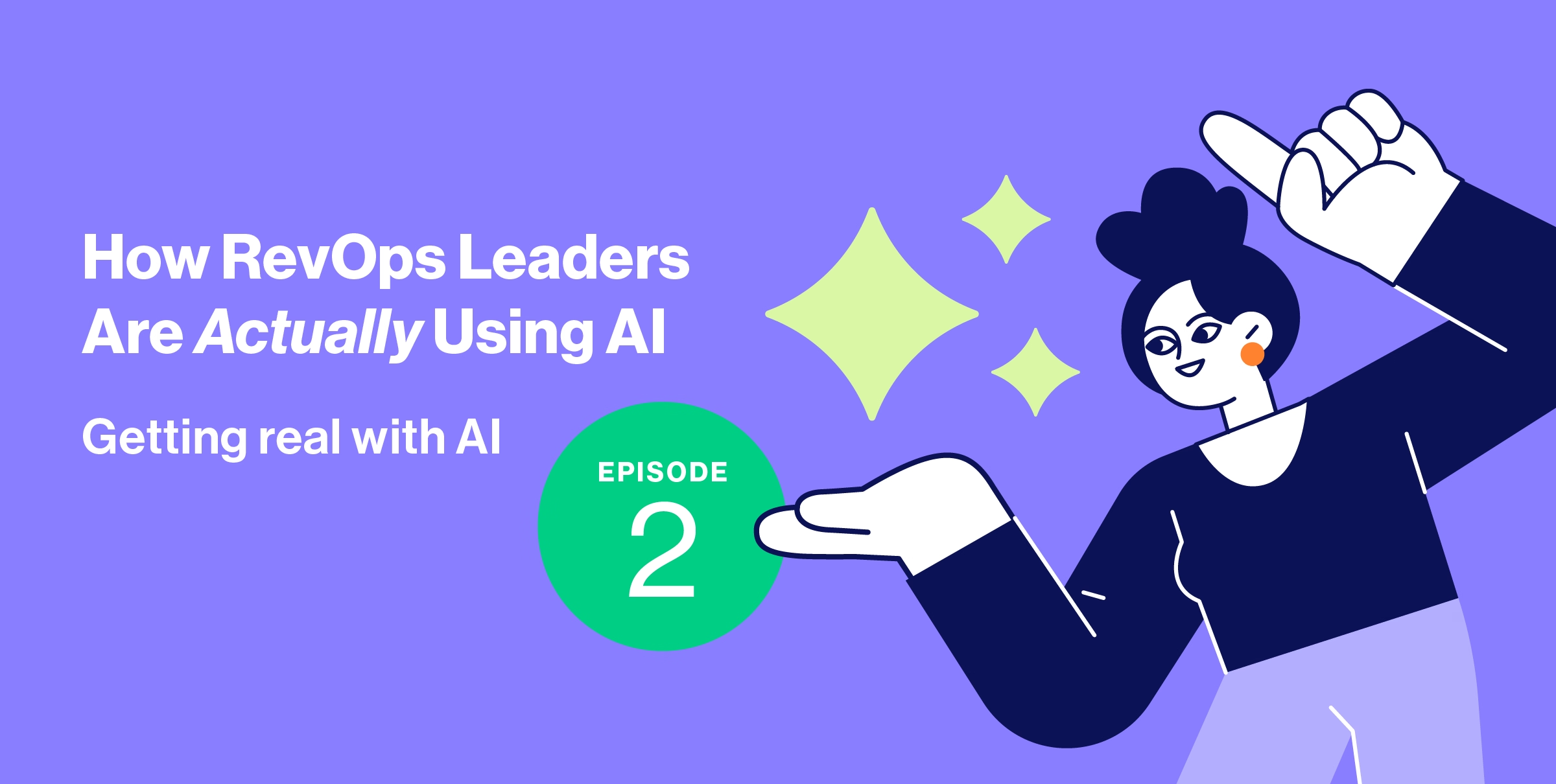What is Workflow Automation in Salesforce?
Workflow automation converts tedious, manual tasks into those that primarily occur as an automated process. With more automation tools available to us than ever before, workflow automation helps your team focus on high-impact tasks instead of repetitive and monotonous ones and reduces human errors.
In Salesforce, workflow automation typically converts some manual tasks such as data updates, user task assignments, and sending messages to platforms outside of Salesforce into automated processes.
How to Automate Workflows in Salesforce
There are a few different automation options you can use to automate workflows in Salesforce. These include:
- Process Builder: Process Builder allows you to create an automated process that triggers for certain Salesforce events. These events include record changes, event messages, and other processes. Process Builder can do tasks such as create or update records, log phone calls, launch a flow, and send an email or notification.
- Flows: Flows can also collect, update, edit, or create Salesforce data and interact with external programs and can be created without using any code. They can either run in the background as "auto-launched flows" or provide a user interface for tasks known as "screen flows."
- Salesforce Workflow: Salesforce Workflows are entirely a background automation process that interacts with Salesforce records.
- Third-Party Plugins: Outside of the internal automation options offered by Salesforce, there are third-party automation plugins you can utilize to expand or simplify your automation process options.
Each of these different automation options works a little differently and has different ranges of functionality. Which one(s) you choose will likely come down to how comfortable you feel using the tool and which actions in your workflow you're trying to automate.

The Difference Between Process Builder and Workflow Rules in Salesforce
Workflow Rules and Process Builders may, at a glance, seem like very similar processes. However, there are some distinct differences in their structure and scope of use.
A Workflow Rule is a point-and-click version of an "if/then" statement with limited statements in each category. It functions on the record triggering it, or in some cases, the child of this record (it cannot go upstream).
On the other hand, a Process Builder is a simplified flow with multiple "if/then" statements that can be kicked off from different sources. For instance, it can start from changes to records (create or update), from receiving Platform Event Messages, and from other process builders or flows.
In many instances, Process Builder can do much of what Workflow Rules do but can take it a step further. For example, Process Builder can update any field on any record, whereas Workflow can only update some fields on a parent record within their flow.
Process Builder can configure multiple conditions in one process, whereas Workflow needs separate workflow rules for each "if/then" scenario.
Examples of Workflow Automations in Salesforce
Now we've covered a lot of technical jargon surrounding the various techniques you can use to automate your Salesforce workflows, but what do those automations actually look like in a real-life context?
There are so many different ways you can utilize workflow automations to fit your specific needs as a team, but here are some examples of common workflows or actions that can be automated with Salesforce, including:
- Automating existing records in your account dynamically to reflect a new rep as the owner when you close an opportunity owned by that rep.
- Sending email alerts to users based on a field update such as "status."
- Creating new records, such as following up on additional "to do" tasks for leads after completing the first task.
- Sending outbound messages at certain times, such as congratulating someone who closed a high-value opportunity with more than X number of dollars worth of revenue indicated.
So, to simplify, automations work in almost any Salesforce scenario where you can create an "if/then" situation, such as: If my sales rep closes a deal, then an email alert should be sent to the Sales Manager.
How to Make Salesforce Workflow Automation Super Easy
Now, one thing you may have noticed as we've covered each type of automation is that most of them take a significant amount of time and knowledge to get started. Sure, they save a bunch of time once they're implemented, but the implementation time alone can eat up a significant amount of otherwise productive time, not to mention troubleshooting any workflows that aren't working properly.
Thankfully, there's an easier automation solution for Salesforce that allows you to reap all the time-saving benefits of automated alerts and edit prompts for Salesforce records without needing in-depth knowledge of how to create workflow automations. Introducing Rattle!
Rattle is an intelligent bi-directional Salesforce/Slack automation solution that gives revenue teams the ability to build custom sales process workflows in just a few clicks. Sales Managers, Revenue Operations Leaders, and other team members can build custom workflows that trigger actionable Slack alerts for all kinds of significant Salesforce and sales team events, such as:
- A deal that's stuck in stage
- A client hand-off
- A new lead assignment
- Upcoming renewals
- A new win
Once you download Rattle, all you have to do is head over to the dashboard and create a new workflow. Now, you can choose what kind of alert or workflow you want to create, what will trigger it, and what information or action items the alert contains–including responsive buttons that team members can use to write back data to Salesforce.
For example, if you want to create a workflow that triggers every time someone in your company receives an MQL or lead on Salesforce, they get notified via Slack, you could set up an alert that triggers when someone assigns a record to them and tell it to send a notification directly into 1:1 conversations within Slack.
You can also design this alert to include client-related details such as their name, contact information, and any included notes that are pulled straight from the Salesforce record data. Boom! As soon as anything assigns any leads to anyone in your team, they'll automatically receive an alert with all the information they need to quickly qualify the lead and follow up. What's more, with Rattle's action buttons, your team can update records and even drop leads into an email sequence straight from their Slack message with just the click of a button.
Rattle makes automation simple, and it works with tools you're likely already using to communicate with your team, making it easy to gain back that valuable time you've been searching for and help your team close more deals.
Book a demo of Rattle today and see how it can help your revenue teams track, automate, and streamline their processes.